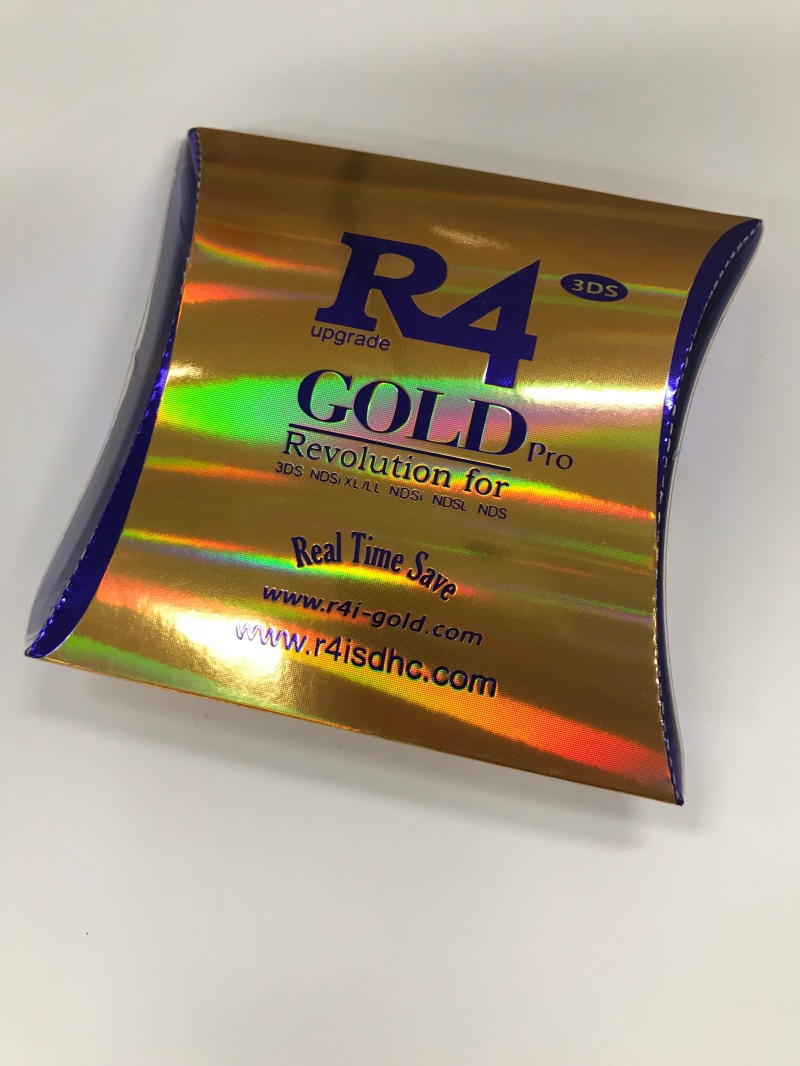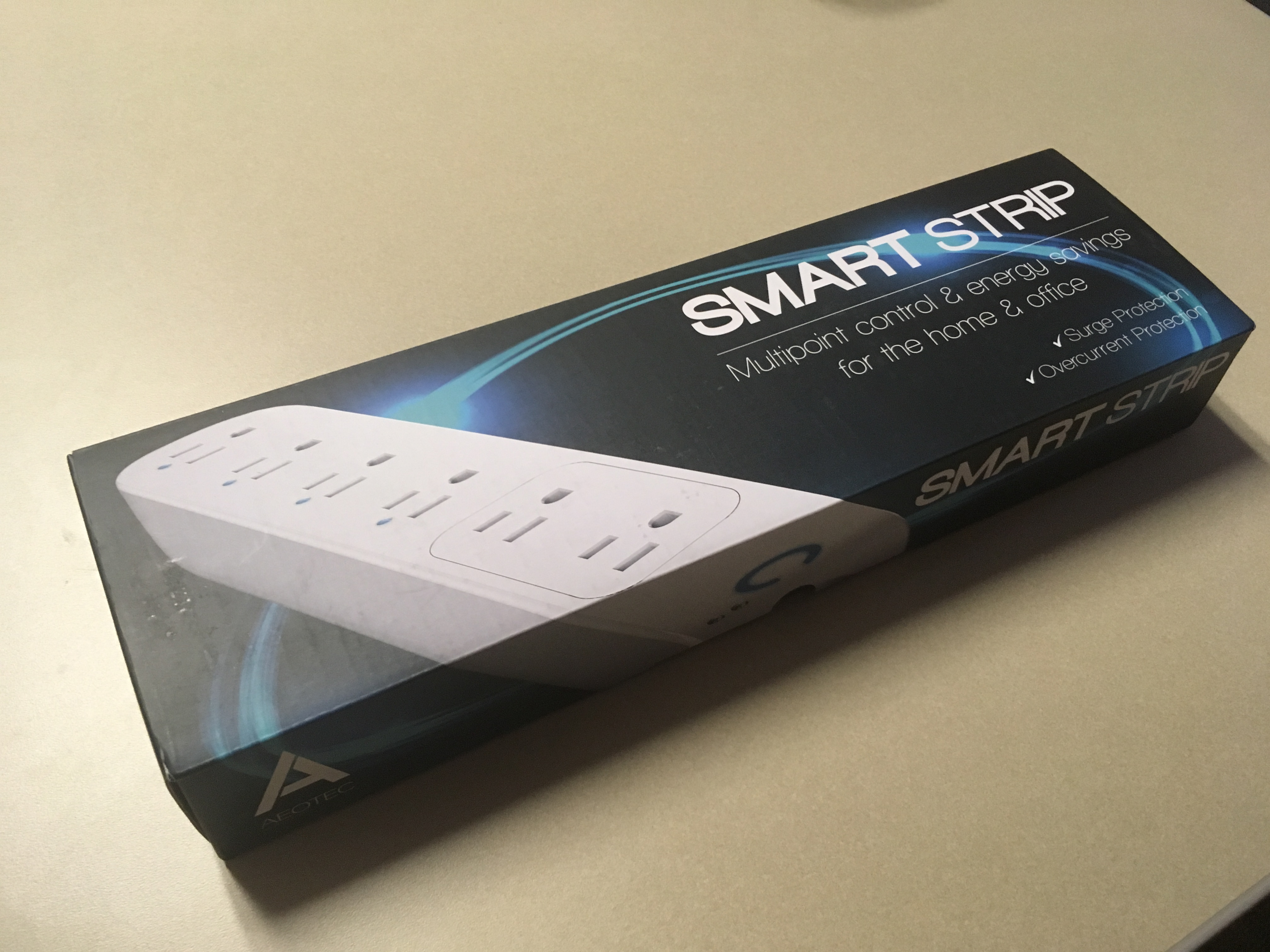Every now and then I like to add updates to my various blog posts to indicate whether or not an individual product that I purchased, often several years ago, is still working. I think this may be a little helpful to anyone that has recently purchased, or is thinking about purchasing, the same product.
This is not a list of every single item that I’ve purchased. It doesn’t include things that might be sitting in a closet and haven’t been used in a while. This is a list of things that I’ve recently used, or, I know are still working (in a few cases I’ve listed items that I don’t own anymore, but I know they still work). Some I’ve used only once or twice in the past month, while others are items that I use on a daily basis. Items that failed, or I sold for some reason, aren’t here (it doesn’t mean those items were bad, but, I’m not actually now).
In general, I would normally go back and update each post with this information. I may still do this, but today I decided to take the lazy route and simply list the items that I still use (sometimes frequently and other times, infrequently), starting with the oldest items.
Note that there a number of other products that I’ve never created a post about, which are just as worthy of being listed. Perhaps one day, I’ll cover those (for example, the portable battery I’ve been using for several years, my MacBook Air (mid-2013) that’s still kicking or the various Zwave devices I’ve been using for a long time).
- Replacing an Interior Mortise Lock (Skeleton Key) with a modern lock with Privacy Latch (2010 September)
- Uniden BC72XLT Handheld Scanner (2011 January)
- DIGISTOR USB 2.0 Blu-Ray Burner – Mac (2011 August)
- Rii mini Portable Wireless Keyboard and Touchpad (2011 August)
- Foscam Wireless/Wired IP Camera (FI8918W) (2011 August)
- La Crosse Technology BC-9009 Battery Charger (2011 August)
- Monoprice Flexible Keyboard (2011 September)
- New Addition: Eneloop Rechargeable Batteries (2011 September)
- A Hard Shell Travel Case for a CPAP Device (2011 October)
- Dewalt DC9310 Battery Charger and Black and Decker Firestorm Batteries (2012 February)
- RetroBit Retro Adapter NES Controller to USB Port Adapter (2012 March)
- Apple Thunderbolt Cable (Using an iMac as an External Display for a MacBook Pro) (2012 August)
- Mediasonic ProBox 2.5″ SATA HDD Hard Drive Enclosure – USB 3.0 (H21-SU3) (2012 November)
- Case Star Clamshell Earbud Case (2013 May)
- Upgrade Impressions: Replacing MacBook Pro and ASUS Eee PC Hard Drives with Seagate Hybrid Drives (2013 May)
- GE 45603 Z-Wave Technology Wireless Lighting Control Fluorescent Light and Appliance Module (2013 June)
- FitBit Aria (2013 July)
- The Workbox (Made by The Original ScrapBox) (2013 December – I didn’t purchase this but I did put it together)
- 5-Port USB Wall Charger (EasyAcc) (2014 March)
- JBL Portable Bluetooth Speaker (2014 April)
- Using a Multi-Color LED Bulb to Visually Indicate the High Temperature Range for the Day (Zipato RGBW LED & Indigo 6) (2015 March)
- Washing Machine Notification (Smart Energy Sensor & Indigo) (2015 March)
- Using a Blacklight Flashlight to Find Dried Dog Urine and Lost Toys (2015 June)
- Bose SoundLink On-Ear Bluetooth Wireless Headphones (2016 April)
- Easy Replacement Cap for a Blitz 6.5 Gallon Water Can (2017 October)
- Scheduling Automatic Modem and Router Power Cycling Using a NetReset NR-1000US (2017 October)
- Using Indigo 7 for Home Automation with a Mac (2017 October – Purchased Indigo 6 in 2013)
- Using an Aeotec Smart Strip (2017 October)
- Easy Accessory Power Switch for a 2008 Chevrolet Impala (2017 October)
- Ring Video Doorbell 2 (2017 October)
- Kwikset 910 Z-Wave SmartCode Electronic Touchpad Deadbolt (2017 November)
- Replacing a Shark Navigator Power Cord (2017 November)
- The Nintendo Switch: Nostalgia Meets Modern Technology (2017 November)
- A Good USB Microscope for Education and Fun (Plugable USB 2.0 Digital Microscope) (2018 April)
- Saving TVs from Angry Toddlers (Vizomax TV Screens) (2018 April)
- Logitech Harmony Companion All in One Remote Control (2018 April – Purchased 2017)
- Using USB-Powered Fans (AC Infinity MULTIFAN S5) to Cool Entertainment Devices (Comcast X1 DVR) (2018 June)
- Reusable Coffee Filters for Keurig (2018 July)
- IR Controlled SPDIF Optical Audio Switch (TNP Toslink) (2018 July)
- R4 Gold Pro Revolution for 3DS (2018 July)
- A Good Cubicle Mirror (2018 July)
- Nexlud LED Strips for TV Backlight and Home Automation (Magic Home) (2018 July)
- Neat and Orderly: The Benefit of Cable Ties (2019 July)
- Using a FITNATE Mist Maker for Small Fog Effects (2019 July – Purchased 2018)
- Zojirushi: The Perfect Travel Mug (2019 July – Purchased 2017)
- Solving a VPN Connection Problem with VPN Enabler on macOS Mojave (2019 August)